Welcome to the XMS Help CenterXMS is an administrative system that allows you to manage and track registration information using five basic objects:
Courses, Sections, Students, Registrations, and
Payments. In addition to these main objects there is a variety of functions in XMS to deal with reports, mailing lists, searching, and user administration. The instructions in this
Help Center provide an explanation of the relationships among each of these objects to help you understand how they interact with one another, as well as basic instructions on how to manage each object as a step-by-step tutorial.
Browser Requirements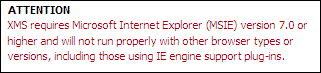 Internet Explorer (IE) version 7.0 or higher
Internet Explorer (IE) version 7.0 or higher is required. It is important not to use any other browser, including browsers which offer IE engine support plug-ins, since they do not work with several XMS features and can result in incorrectly entered data. When using a browser other than IE, the message shown here will alert you of this. Please contact your IT department if upgrades to your browser software are needed.
Logging In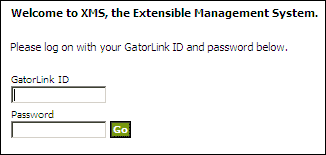
To use XMS you must be given access to it and assigned group privileges. Talk to the director of your department. Once you are granted access to XMS, you will be able to log in using your
GatorLink ID (GLID). A GatorLink account is required to gain access to XMS. If you do not have a GatorLink account, please contact your supervisor.
Log in with your GLID and password. If the login fails, XMS will give you the reason why.
After a successful login, you have access to XMS to the degree that the permissions on your account allow. Your session expires automatically after one hour of inactivity, which requires you to log in again.
User Groups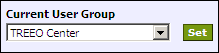
The term User Group indicates a department associated with DCE. Depending on your permissions, you may have access to one or more such groups. Most users, however, usually deal with only one group.
If you do have access to multiple groups, you can change between them by using the pull down menu in the top right corner of the main window. To set a particular group as the default you work with when logging in, go to that group and click the
Set button.
Whenever you change user group, or set a current group as default, XMS reloads the system and brings you back to the home page. Because you are effectively switching between very different sets of information, all unsaved changes will be lost. An alert message allows you to cancel the change in case you inadvertantly hit the
Set button or change to another group in the pull down menu.
Options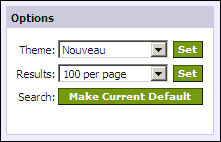
The Options box allows you to customize your XMS display. The
Gator theme is the default, as is
100 Results PP, which determines how many results per page will be shown when searching in XMS. To change these options, simply choose another option from the respective pull down menu and click the
Set button.
The default search criteria are
Student → Last Name → Begins With. If you search with different criteria more frequently, such as
Sections → Doce # → Contains or
Payments → Payment Date → Exact Match, you can set these as your new default. First, select your search criteria
and make at least one search, then click the
Make Current Default button.
How to search in XMS is further
explained here.
Help
The Help box offers various resources to help you understand XMS better or solve specific problems. Some of the more often used items are direct links to topics in this Help Center.
The
XMS Support Forum is a forum maintained by the XMS developers in which problems, solutions, and general information is shared between XMS developers and users. All XMS users are strongly encouraged to create an account and check the forum regularly. The XMS login page always list the last 7 technical updates posted to the forum by the developers with direct links to the forum and an indicator to distinguish post that are new since the last updates.
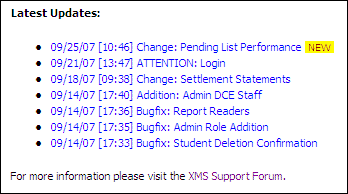
The forum is divided into two general areas: one that is specific to XMS and one that is specific to DCE Reports (XMS and generic). Both areas offer input for gugs and feature requests.
When posting to the forum, it is important to keep bugs and feature requests separated, as well as particular XMS matter and Reports. Feature requests refer to working functionality that currently does not exist in XMS, or functionality that does exist but could be improved significantly, or improvements to reports. Bugs are errors in the software that cause it to function erratically or not at all, or crash. Bugs can be minor inconveniences that can be worked around, or show-stoppers that should be addressed immediately. Please be objective when categorizing an issue as a bug or feature request.
We request all users to
always post issues on the forum. If something is urgent, you can first send a message to
DOCE Help (which all IT members will receive); if something is absolutely critical, you can first contact the developer directly. In either case, always follow up with a post to the forum so that all other XMS users are also informed of the issue and the fact that is being addressed.