Edit1 Overview
Mailing lists are lists of email addresses of students used for marketing purposes. Students that have opted out of marketing emailing will not be included in the lists. Lists can be compiled on three levels:
Courses, Sections and
Students. The levels are inclusive. The
Student level includes the students specified. The
Section level includes all students registered for the section specified. The
Course level includes all students registered for all sections associated with the course specified. Mailing lists can be added, removed, or merged.
Edit2 Manipulating Mailing Lists
The main screen allows you to perform a variety of actions on mailing lists.
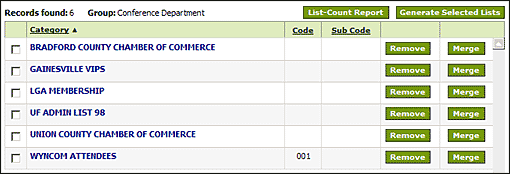
The
List-count Report button will output an
Excel file with the email address count for each
Mailing List for your user group.
To generate an
Excel file of email addresses for one or more
Lists, select the lists and click the
Generate Selected Lists button.
To remove a
Mailing List, simply click the
Remove button of the list concerned. This will not remove any
Courses, Sections or
Students. It will only remove the
Mailing List itself.
To merge
Mailing Lists, click the
Merge button of the list you want to merge into (the
Master List). This is the list that will remain. A window will pop up that allows you to select the lists you want to merge.
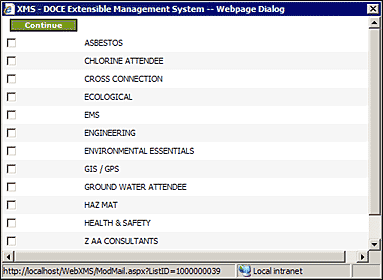
Click the
Continue button to effect the merge.
ATTENTION: Merging Mailing Lists is permanent and cannot be undone!All selected lists are merged into the
Master List and will disappear permanently. Only the
Master List remains. Any duplicate email addresses will be removed and the
Master List is re-sorted alphabetically.
To add a new
Mailing List, fill in the
Category Name, Code and
Subcode and click the
Add button. The new list will be created and you'll be taken to the
Edit List screen to add
Courses, Sections, or
Students.
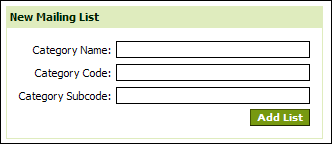 Edit
Edit3 Editing Mailing Lists
To edit the details of a
Mailing List, or to add/remove
List Members, click its name.
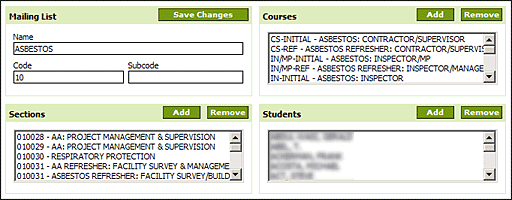
To change the List
Name, Code or
Subcode, update their respective fields and click the
Save Changes button. To add a new
Course, Section or
Student, click their respective
Add button. A search window will pop up that allows you to search for the item you want to add. To remove a
Course, Section or
Student, select their entry in the list and click the respective
Remove button. This will only remove the entry from the
Mailing List. The actual
Courses, Sections or
Students remain unaffected.